We've switched to a new vendor for Wireless Printing.
Please make sure to send print jobs to the new website
or scan the QR Code.
Please use the new email address below if you are emailing print jobs.
Choo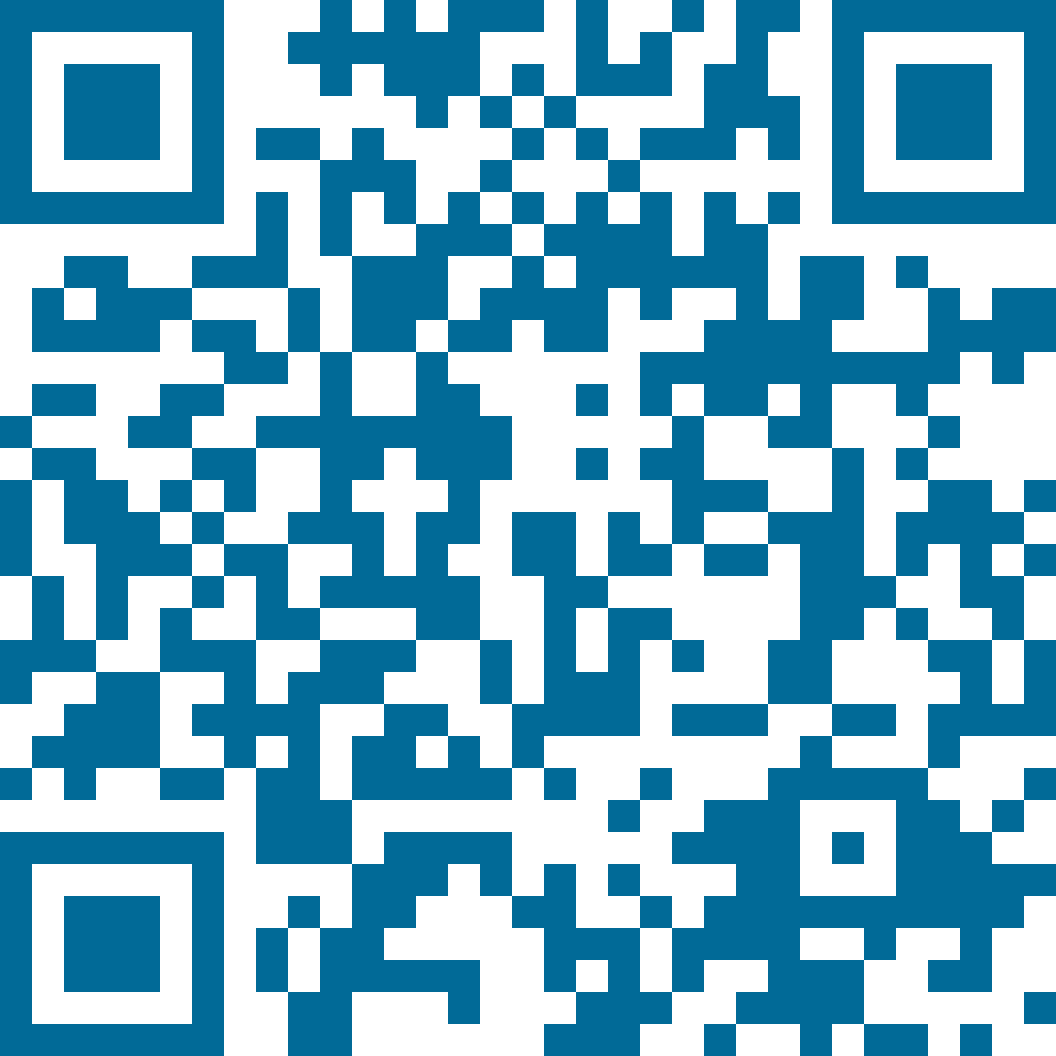 se: Black and White or Color (The max size for file printing is 60 MB.)
se: Black and White or Color (The max size for file printing is 60 MB.)
Option One: Upload files/documents to the Secure Wireless Printing Site (tap here) or simply scan the QR Code.
- Upload Files.
- Select Black and White or Color.
- Number of copies.
- Accept Terms and Conditions.
- Enter your email address.
When print job says READY, go to Release Station on the Library's Main Floor (see below for instructions).
Option Two: Send an Email Attachment (or send multiple attachments)
Send or forward attachment(s) to either of two printers:
- Black and White: abington-bw@ewprints.com
- Color: abington-color@ewprints.com
NOTE: Text in email body will be pulled for printing in addition to the attachment(s).
At the Library's Print Release Terminal:
- Tap on Release a Print Job
- Look for second box and enter your email address
- Follow instructions at the Release Terminal